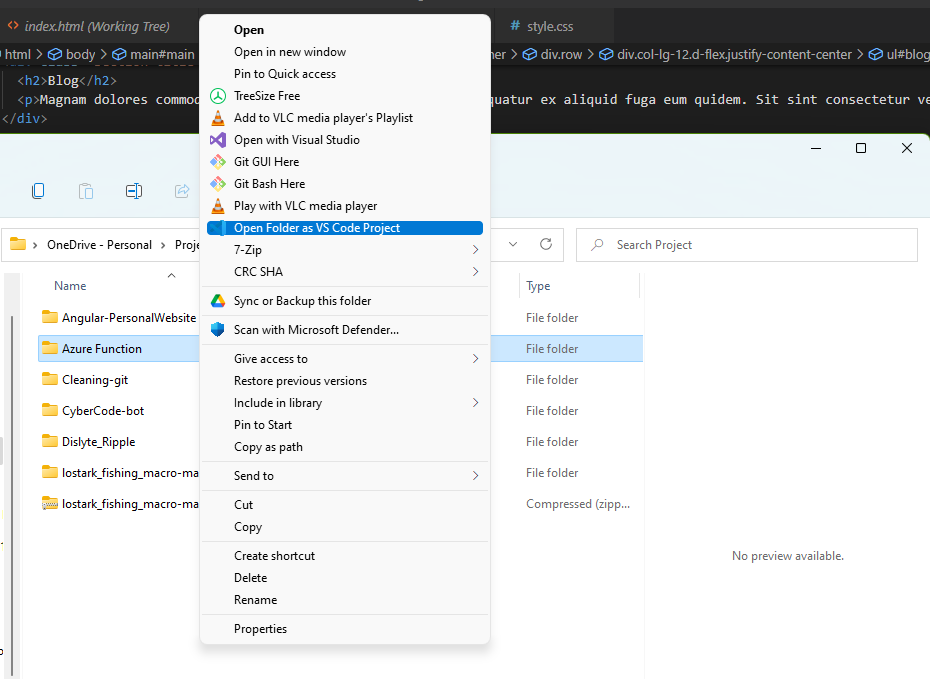How to add "Open source as VS code project" in the sub-menu
Context:
Have sprint through the installation of Visual code and forgot to include the `Add "Open with Code" action to Windows Explorer file context menu` ?
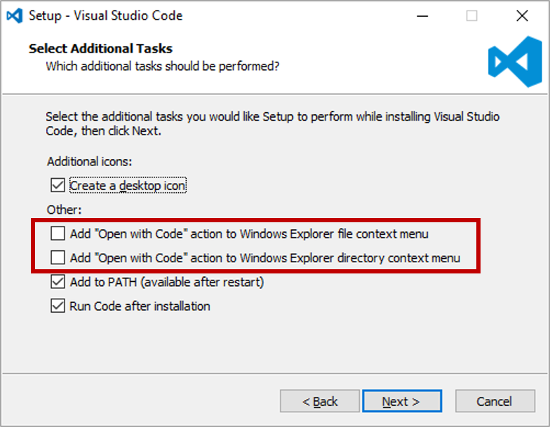
If so, I have the solution for you, without needing to reinstall VS code of course.
Step 1: Create a .reg file
Step 2: Add the content below in the file
Windows Registry Editor Version 5.00
; This will make it appear when you right click ON a folder
; The "Icon" line can be removed if you don't want the icon to appear
[HKEY_CURRENT_USER\Software\Classes\Directory\shell\vscode]
@="Open Folder as VS Code Project"
"Icon"="\"D:\\Visual studio code\\Microsoft VS Code\\Code.exe\",0"
[HKEY_CURRENT_USER\Software\Classes\Directory\shell\vscode\command]
@="\"D:\\Visual studio code\\Microsoft VS Code\\Code.exe\" \"%1\""
; This will make it appear when you right click INSIDE a folder
; The "Icon" line can be removed if you don't want the icon to appear
[HKEY_CURRENT_USER\Software\Classes\Directory\Background\shell\vscode]
@="Open Folder as VS Code Project"
"Icon"="\"D:\\Visual studio code\\Microsoft VS Code\\Code.exe\",0"
[HKEY_CURRENT_USER\Software\Classes\Directory\Background\shell\vscode\command]
@="\"D:\\Visual studio code\\Microsoft VS Code\\Code.exe\" \"%V\""